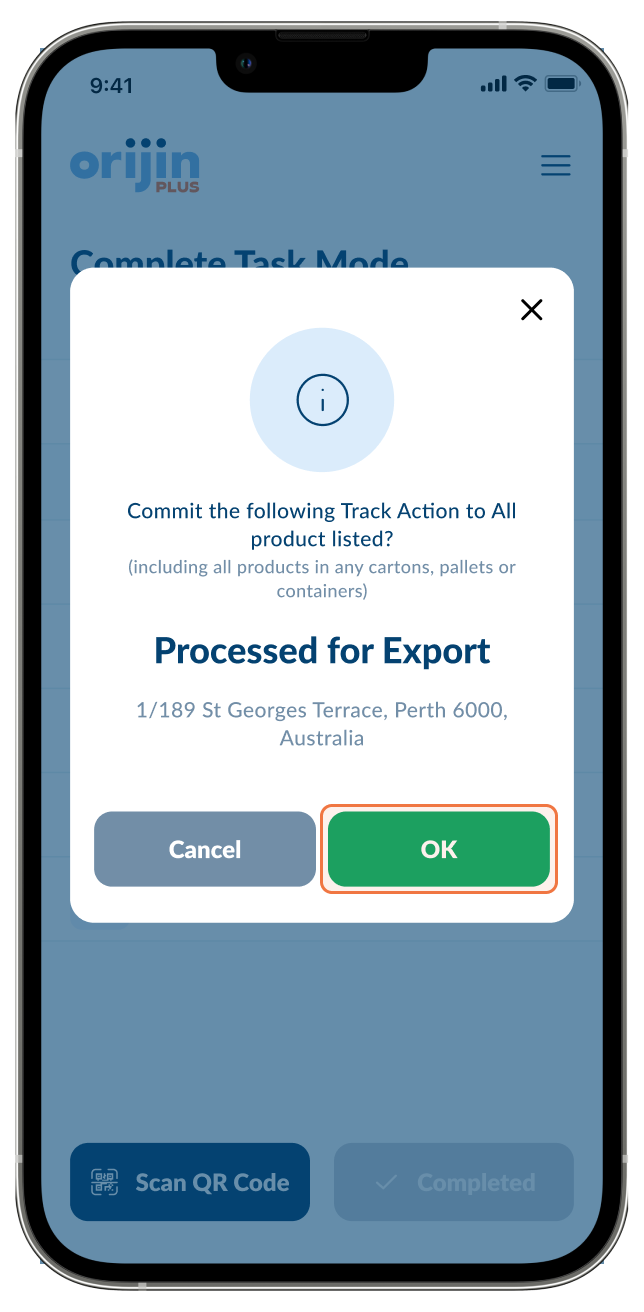If your tracker has a red tab pull it out this will turn it on
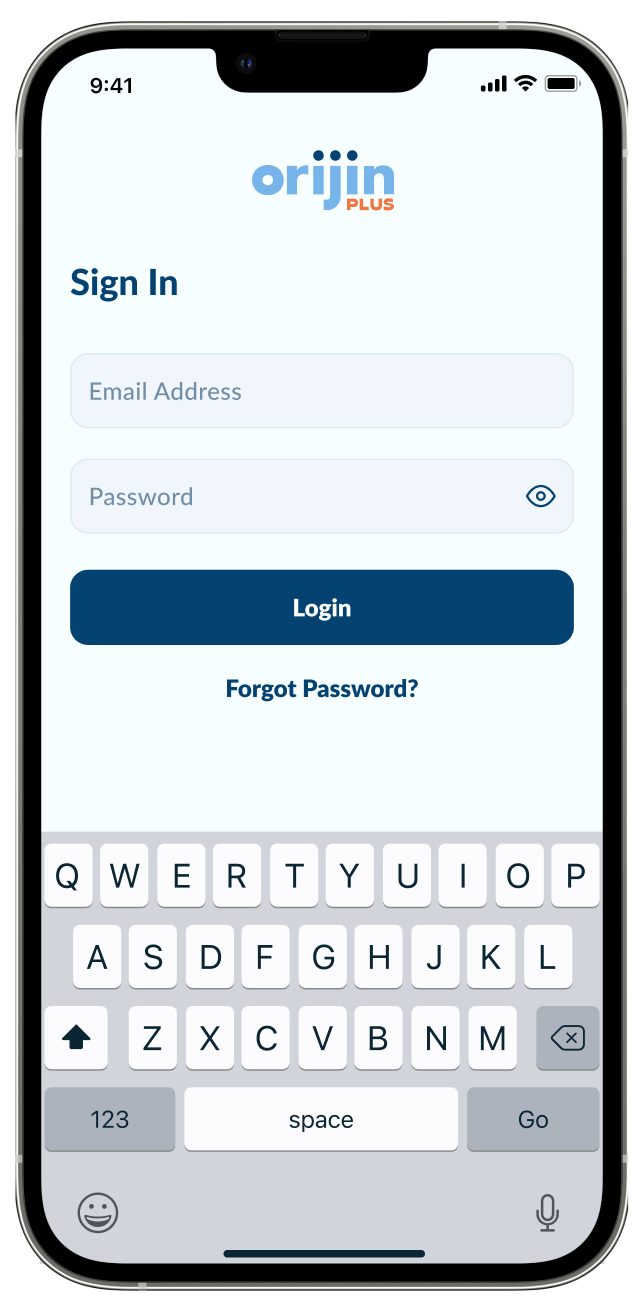
Login with your account to start the process
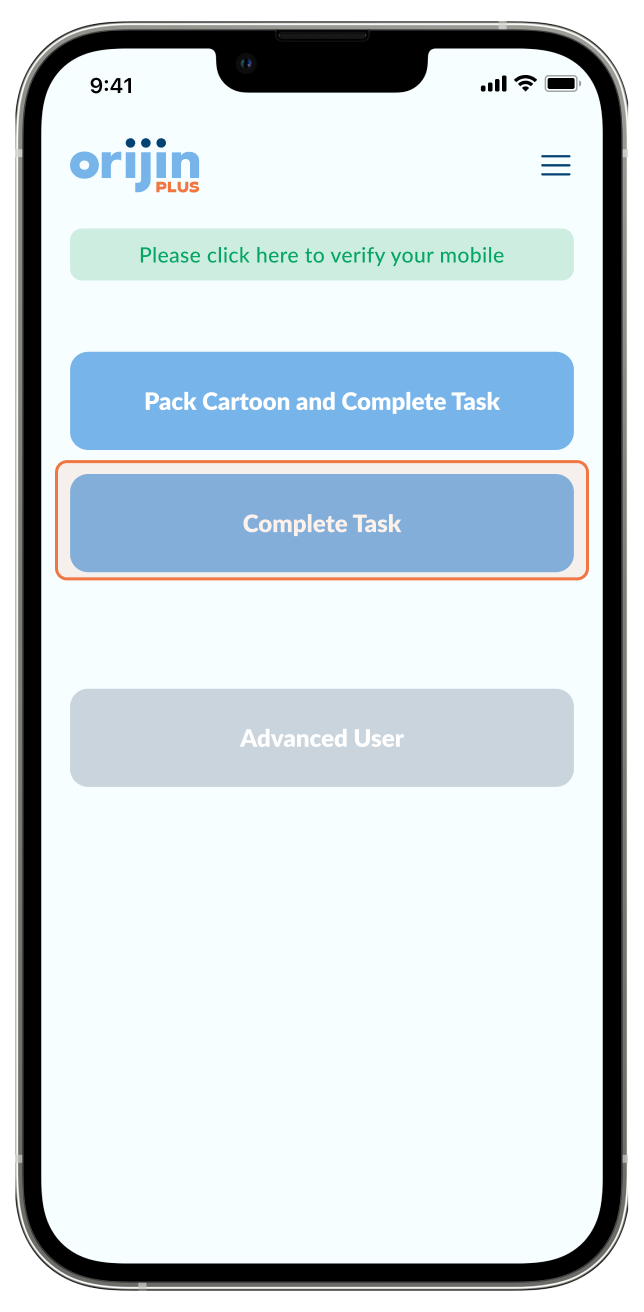

Press ‘Complete Task’


Press ‘Select One’
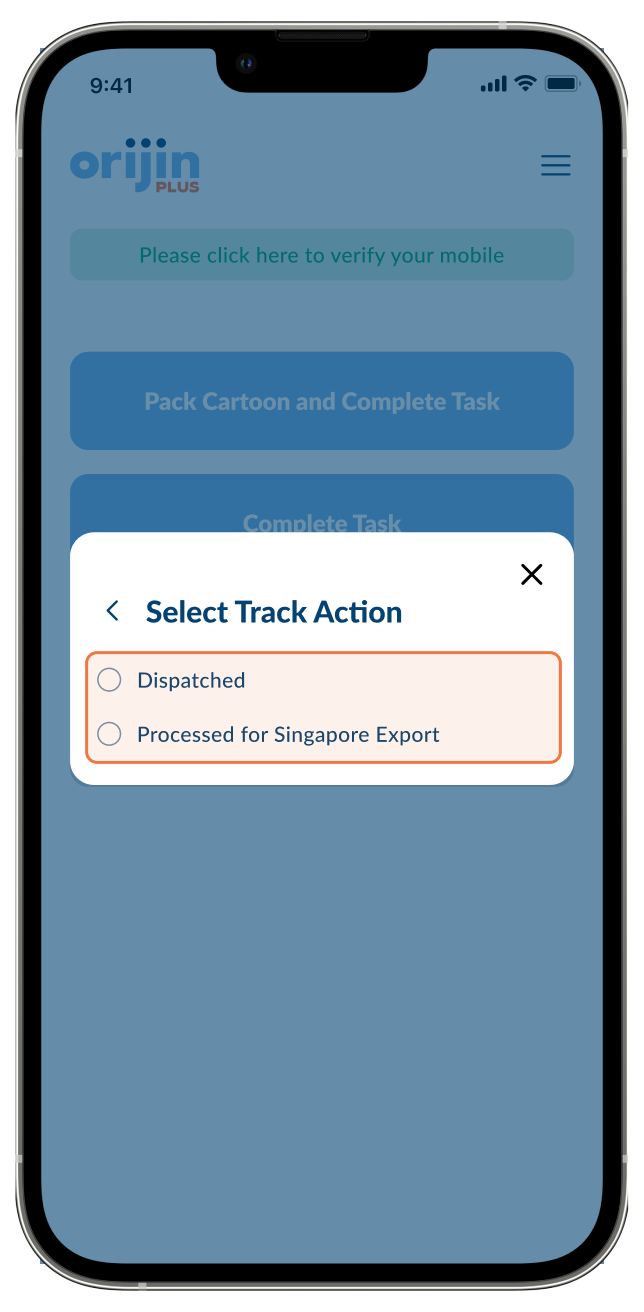

Choose the action you are completing
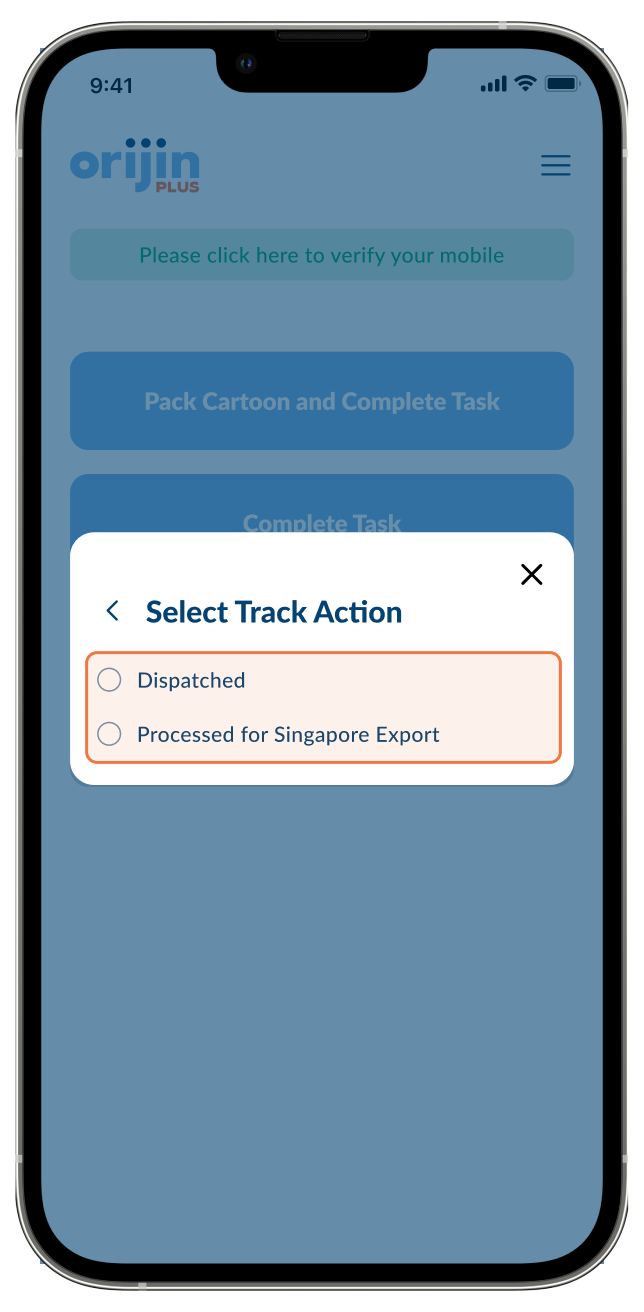

Important Step
Tick this box to bind IoT Tracker to a pallet or container then press ‘Submit’
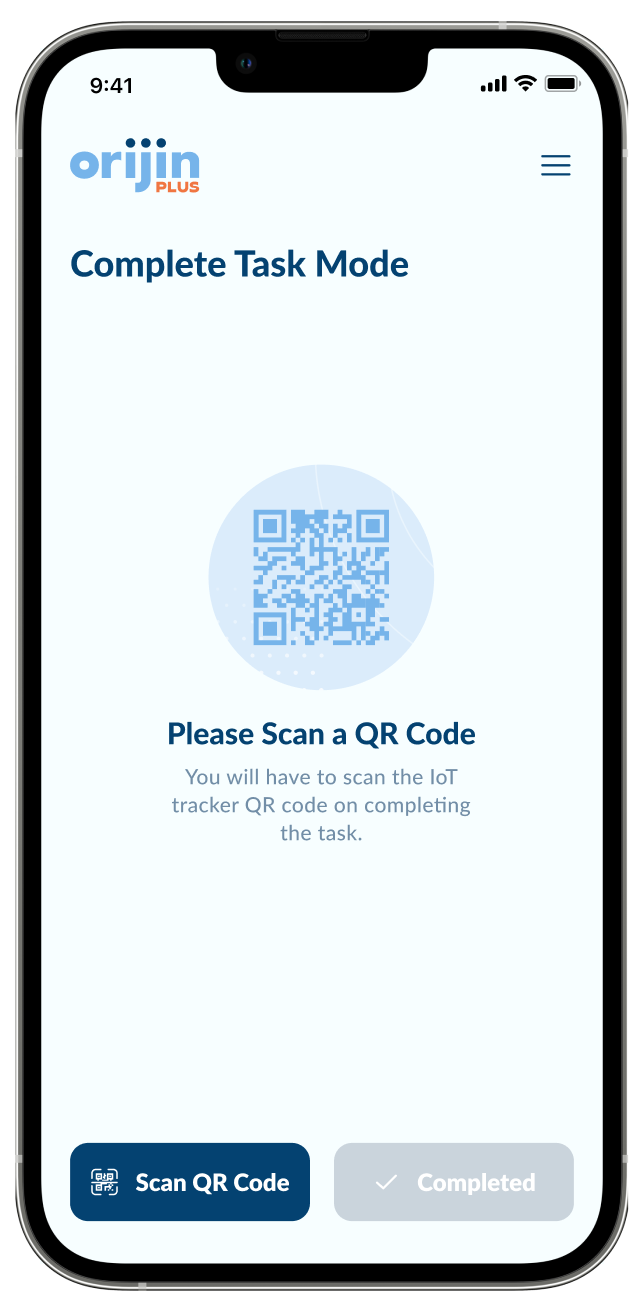

Press ‘Scan QR Code’
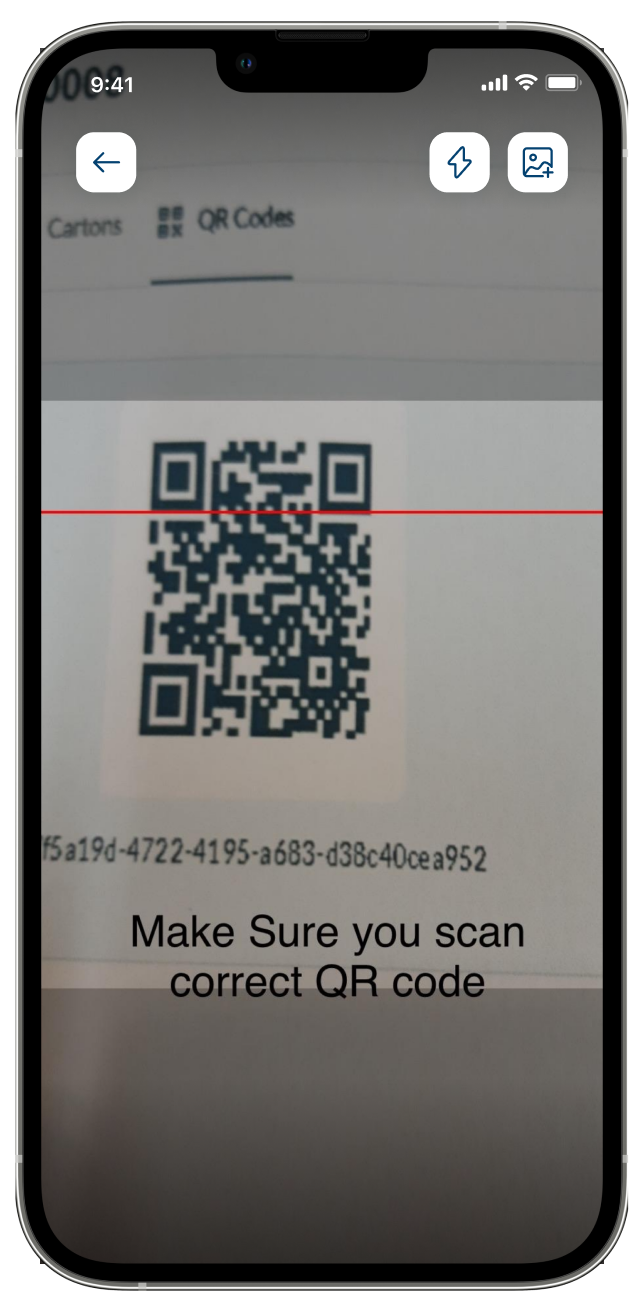
Make sure you scan correct QR Code you were given
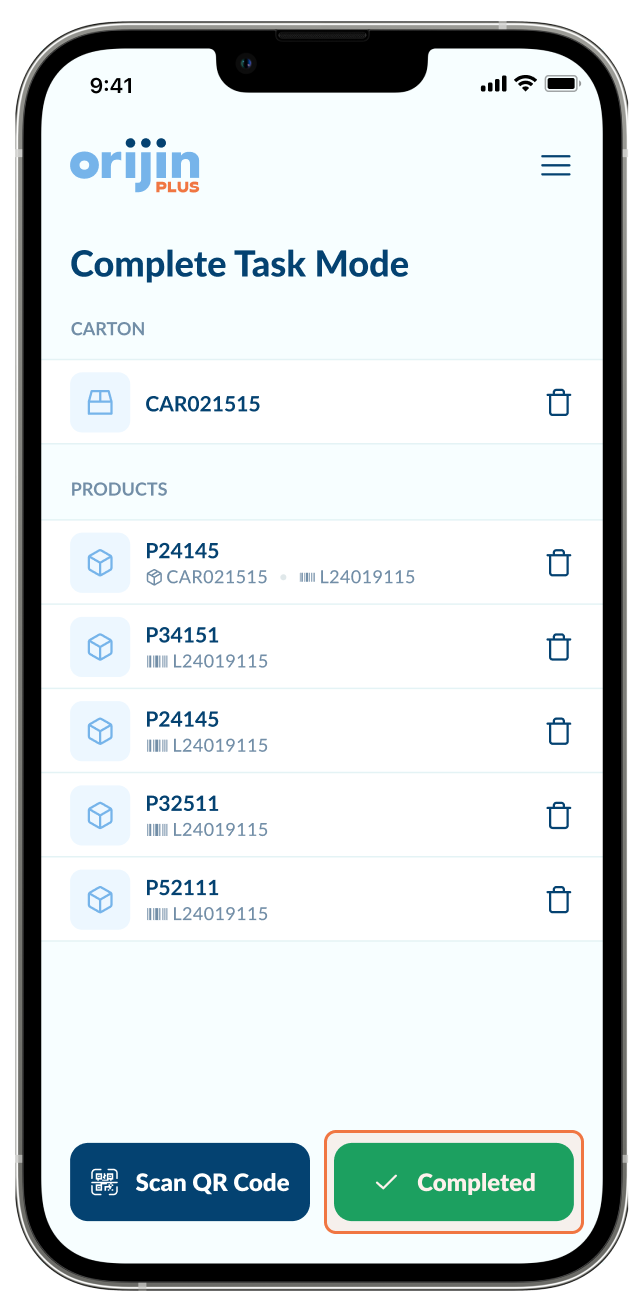

After scan press ‘Completed’ and follow prompts to OK committing the action to the scanned inventory
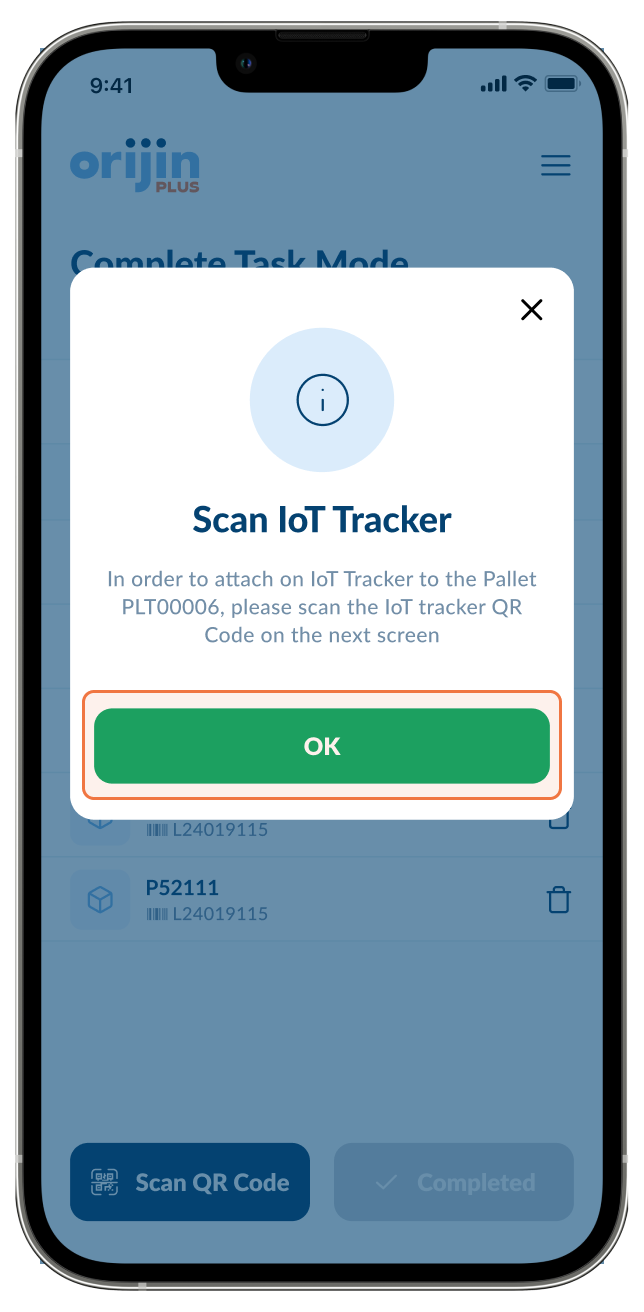

Press ‘OK’
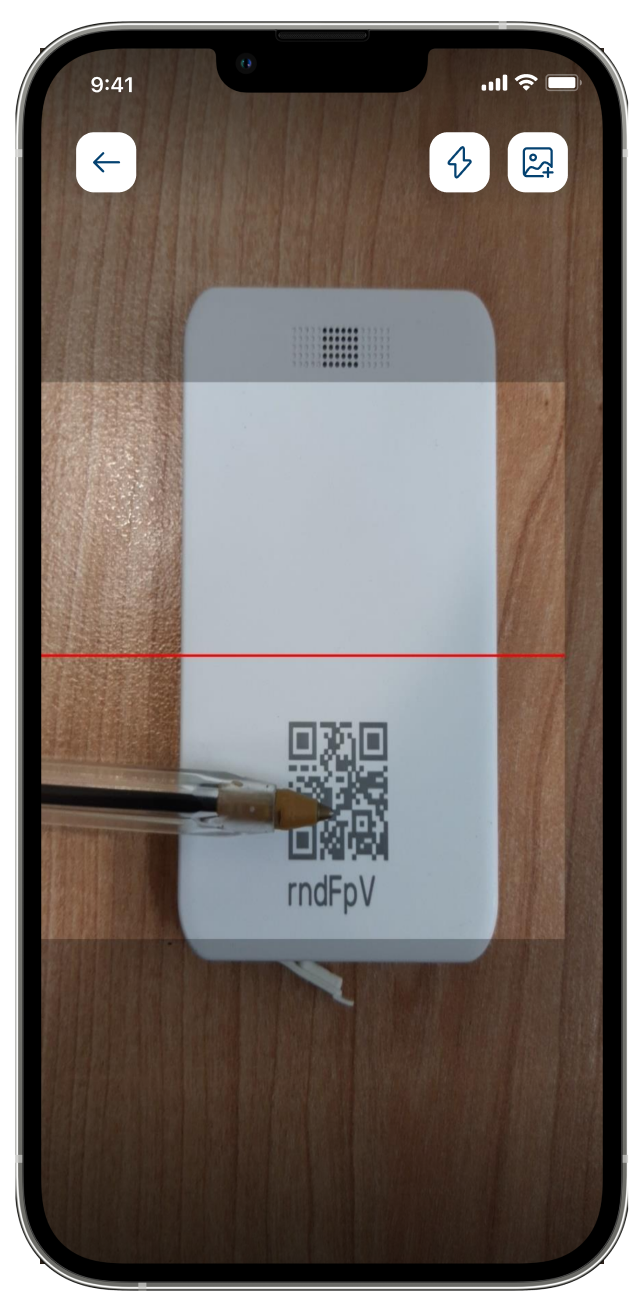
Scan QR Code on the IoT device
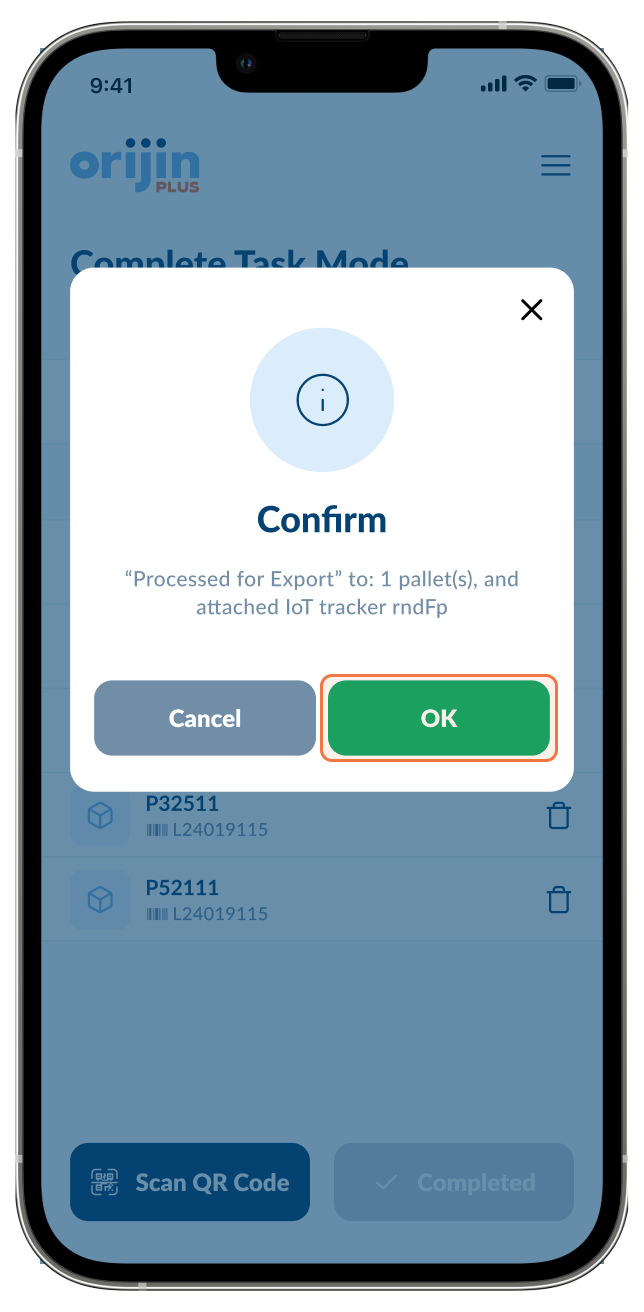

Press ‘OK’ to commit action